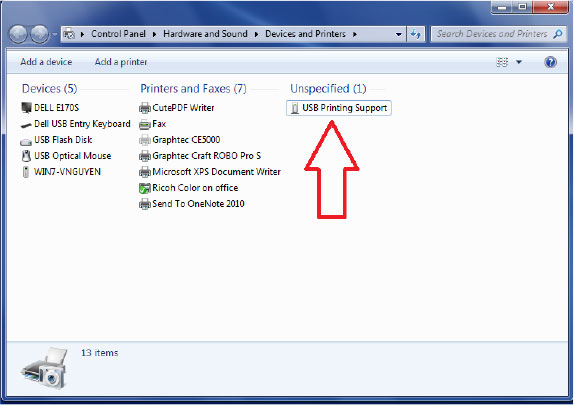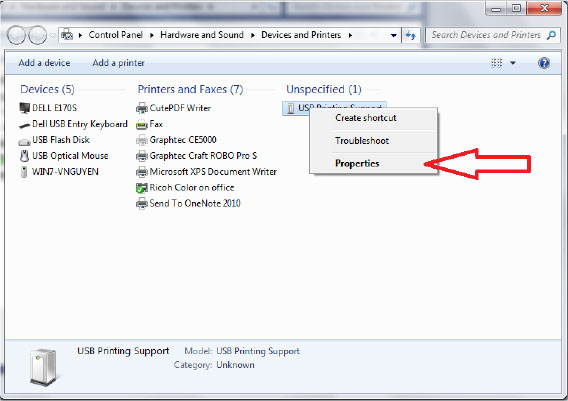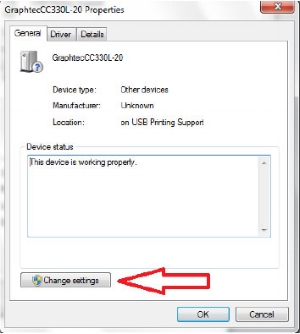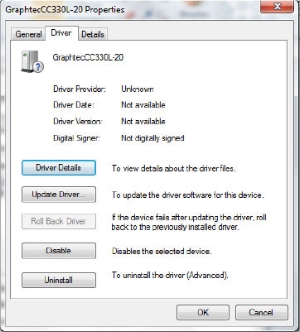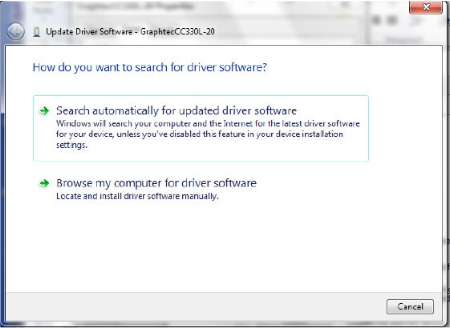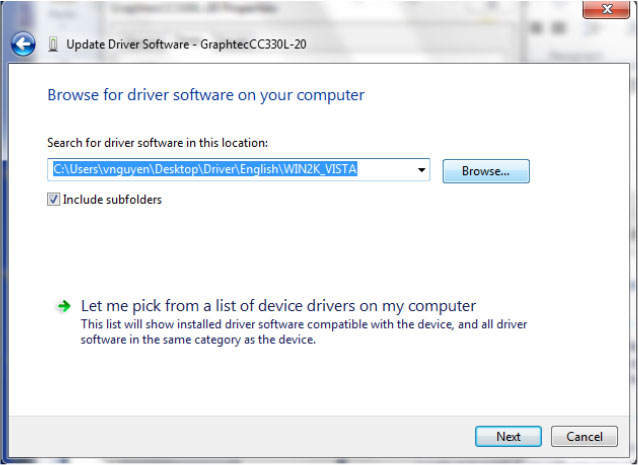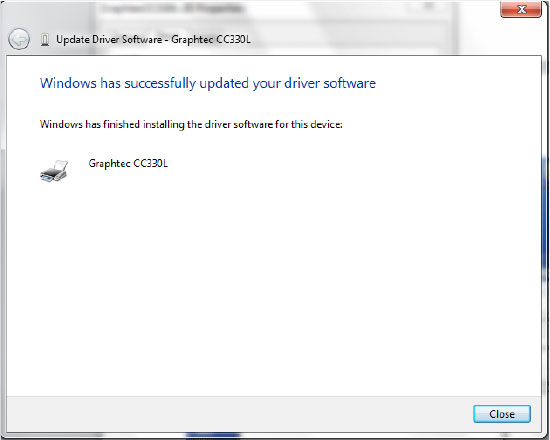WINDOWS DRIVER INSTALLATION
There is no need to install the driver when using Cutting Master, or Graphtec Studio, Graphtec Pro Studio, as well as recent 3rd party software such as Onyx, FlexiSign, Caldera, etc.
Windows driver installation is ONLY necessary to update firmware, to use the Graphtec Cutter Plotter Controller, or to run a plotter from a software program that requires it.
This video will show you how to install a Windows driver, tips, potential issues, and solutions.
Please view this video and try these suggestions before contacting technical support.
POSSIBLE ISSUES
#1 ISSUE INSTALLING DRIVER ON WINDOWS 7
When an error window pops up during the driver install on Windows 7 saying “operation has stopped”, it is caused by the operating system its self. Unfortunately, Graphtec Tech support can’t help with this issue as it is related to the operating system.
SOLUTION: Take the most up to date driver found on our website and have a PC technician install it.
#2 SECURITY SOFTWARE IMPEDING THE PROPER INSTALLATION OF THE WINDOWS DRIVER
In some instances, the end-user might not be aware that there are multiple security software programs running at the same time. These programs can cause issues while installing, or sometimes even downloading firmware. This video will show you how to find out what security software programs are running.
#3 USB PRINTING SUPPORT ICON SHOWS UP INSTEAD OF WINDOWS DRIVER ICON
After the driver is installed, if the plotter is connected and turned-on but it shows up as USB printing support icon like below:
At this point the installation is not complete, the cutter PC will not communicate until the driver installation is completed.
SOLUTION: 5-STEPS ON USB PRINTING SUPPORT
Click >> Download 5-steps in pdf version (751 KB)
Please have the driver files unzipped on the desktop before proceeding.
STEP 1:
If you see “USB Printing Support” under Unspecified (1) column in Devices and Printers, it means the driver was not installed properly. Right click on the USB Printing Support and select Properties.
STEP 2:
Select Hardware, select Properties, then select Change Setting
STEP 3:
Click on Driver, then select Update Drive
Click on Browse my computer for driver software
STEP 4:
Click Browse button, select [WIN2K_VISTA_XXX] folder, click OK
STEP 5:
If there is a red window warning pop-up, select Install this driver software anyway
Check to see the Printer Driver is listed in Printer and Faxes folder