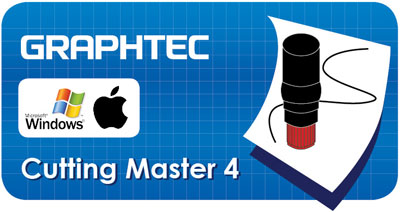SOFTWARE > CUTTING MASTER 4
SOFTWARE LICENSE AGREEMENT
Cutting Master 4 License Agreement in pdf (123 KB)
Software Installation & Operation Manual in pdf (1.9 MB)
Cutting Master 4 User's Manual in pdf (701 KB)
It is required to review the following license agreement before the software is downloaded. We will be deemed that the customer has to agree to the terms and conditions of the license agreement when the software had been downloaded by the customer. Please note that it is not possible to download or use the software if the customer does not agree to it.
| Date updated | Nov 8, 2023 | ||
| Supported Products(*2)(*3) | FC9000 series / CE7000 series / CE LITE-50 / CE6000 Plus series / FC8600 series / CE6000 series / FCX4000 series / FCX2000 series / FC4500 series | ||
| Supported OS | Mac OS X 10.7 to 13 (MacOS Ventura) | ||
| Supported software | Adobe Illustrator (*1) | CS5, CS6, CC, CC2014 - C2023(*3) | |
| System requirements | Processor | Macintosh computer using the Intel processor | |
| RAM | 4GB or more | ||
| Install space needed | 10GB | ||
| Video | 1152 × 854 (at least), 16 bit color or more | ||
(*) Cutting Master 4 and Cutting Master 3 / Graphtec Studio cannot be used simultaneously.
Cutting Master 3 / Graphtec Studio needs to be closed before tCutting Master 4 is started.
(*1) PC system needs to fit system requirements for Adobe Illustrator.
Notice for using the Illustrator CS6 and later editions.
When the data file in the Illustrator 9 format is opened using the Illustrator CS6 and later editions, the name of all layers are changed to "layers". The Cutting Master 4 cannot to recognize registration mark because the name of layer for the registration mark is also changed. The cause of this phenomenon is not the Cutting Master 4. It is issue of the Illustrator CS6 and later editions. It occurs when the illustrator 9 format data is opened by the Illustrator CS6 and later editions.
Workaround
Please re-save the data file to Illustrator 8 format in the Illustrator 9 before opens the data file by the Illustrator CS6 and later editions.
Please re-save the data file in a format other than the Illustrator 9 using the Illustrator CS5 or older edition before opens the data file by the Illustrator CS6 and later editions.
(*2) The firmware needs to be the following version.
• FC9000 series: version 1.10 or later
• CE7000 series: version 1.10 or later
• FCX2000 series: version 1.20 or later
• FC4500 series: version 1.92 or later
• FC2250 series: version 3.90 or later
• FC8600 series: version 1.11 or later
• CE6000 series: version 1.20 or later
(*3) The cutting conditions specified by this software will not be effective unless setting is changed on the operation panel of cutting plotter when using the following models.
CE6000Plus and CE6000 series
Change the setting of CONDITION PRIORITY from MANUAL to PROGRAM in the TOOLS SETTING menu.CE5000 series
Change the setting of PRIORITY from the MANUAL to COMD in the special function setting menu.
FOR WINDOWS V.4.6
| Date updated | Nov 8, 2023 | ||
| Supported Products (*3)(*6) | CE LITE-50 / CE6000 Plus series / FC8600 series / CE6000 series / FCX4000 series / FCX2000 series / FC4500 series | ||
| Supported OS (*1) | Windows 10 / Windows 11 64-bit edition | Home / Pro / Enterprise / Education | |
| Windows 8.1 / Windows 8.1 64-bit edition | Windows 8.1 / Pro / Enterprise | ||
| Windows 8 / Windows 8 64-bit edition | Windows 8 / Pro / Enterprise | ||
| Windows 7 / Windows 7 64-bit edition | Ultimate / Enterprise / Professional / Home Premium / Home Basic | ||
| Supported software | Adobe Illustrator (*2) | CS4-CS6, CC, CC2014-CC2024(*4) | |
| Corel CorelDRAW Graphics Suite (*5) | X4-X8, 2017-2023(*7) | ||
| System requirements | Processor | Intel Core i3 or higher | |
| RAM | 4GB or more | ||
| Install space needed | 10GB or more | ||
| Video | 1152 × 854 (at least), 16 bit color or more | ||
The Cutting Master 4 and the Cutting Master 3 / Graphtec Studio cannot be used simultaneously.
The Cutting Master 3 / Graphtec Studio needs to be closed before the Cutting Master 4 is started.
*Administrator permission will be required.
*In case of using Data Link in Cutting Master 4/Graphtec Pro Studio, select and use the following two patterns depending on the connection method.
(1) When using USB connection: "Add device settings" >>> "Graphtec USB"
(2) When using LAN (network) connection: "Add device settings" >>> "TCP / IP"
* It cannot be used on the port created by other drivers (e.g. USB003 or IP_192.168.17.186).
* Data Link cannot be used with the port created when installing OPS662.
(*1)On software, it is run in the WOW64 mode (32-bit emulation mode) when the 64-bits Windows OS is used.
(*2)Notice for using the Illustrator CS6 and later editions.
When the data file in the Illustrator 9 format is opened using the Illustrator CS6 and later editions, the name of all layers are changed to "layers". The Cutting Master 4 cannot to recognize registration mark because the name of layer for the registration mark is also changed. The cause of this phenomenon is not the Cutting Master 4. It is issue of the Illustrator CS6 and later editions. It occurs when the illustrator 9 format data is opened by the Illustrator CS6 and later editions.
Workaround
Please re-save the data file to Illustrator 8 format in the Illustrator 9 before opens the data file by the Illustrator CS6 and later editions.
Please re-save the data file in a format other than the Illustrator 9 using the Illustrator CS5 or older edition before opens the data file by the Illustrator CS6 and later editions.
(*3)
The firmware needs to be the follwong version.
• FC9000 series: version 1.10 or later
• CE7000 series: version 1.10 or later
• FCX2000 series: version 1.20 or later
• FC4500 series: version 1.92 or later
• FC2250 series: version 3.90 or later
• FC8600 series: version 1.11 or later
• CE6000 series: version 1.20 or later
(*4)
When placing Segmented Registration Marks (horizontal) in Illustrator version after CC2018, the middle mark might be displayed as figure on the right. This causes when [GPU Preview] is selected in [View] menu. Since it does not affect your data, you can print or cut it properly. You can avoid this by selecting [CPU Preview] in [View] menu. (It also might occur when opening files created with Illustrator CC2017 or earlier in later versions.)
(*5)
When using the 64-bit edition of CorelDraw X 6 or later, CorelDraw X4 or earlier can not be installed on the PC. If X4 or earlier version is installed, it cannot open the Registration Mark menu.
(*6)
The cutting conditions specified by this software will not be effective unless setting is changed on the operation panel of cutting plotter when using the following models.
CE6000Plus and CE6000 series
Change the setting of CONDITION PRIORITY from MANUAL to PROGRAM in the TOOLS SETTING menu.
(*7)
In Corel DRAW 2018 or later, [Cut/Plot] is not available if a symmetry object (drawn in Symmetry mode [Object] > [Symmetry} > [Create New Symmetry]) is included in the data. Select the object and click [Symmetry Remove] to open [Cut/Plot].
(*8)
Please make sure to update CorelDRAW to version X7.4 or later before use.
(*9)
Not available in editions other than Graphics Suit including Home and Student / Standard / Essentials / Technical Suite.